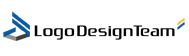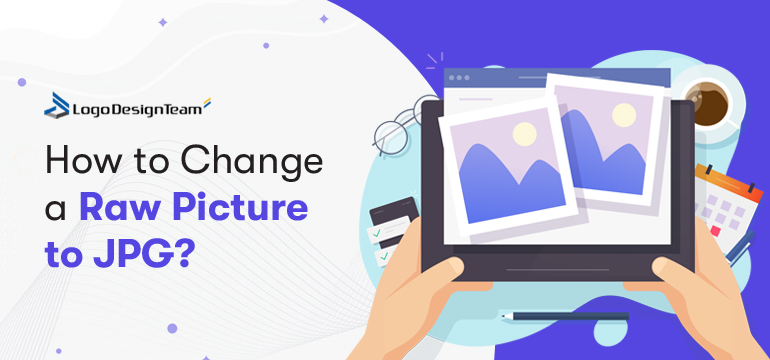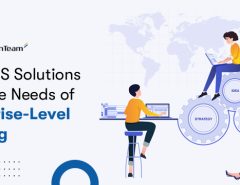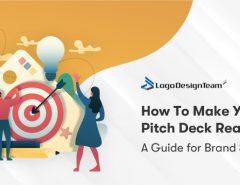RAW images are high quality, unprocessed photos that cameras capture directly. These files contain a huge amount of detail, but are large in size and difficult to share. People often convert RAW files to JPG format to simplify sharing, storing and viewing on various devices. Here is a guide to convert RAW images to JPG on Windows and Mac, and a quick selection of a program to manage the conversion. This simple guide will be useful for people who are passionate about photography, for those who got the original files from a photographer or for those who like to retouch photos.
Using Software for Easier Conversion
If you have multiple RAW images to convert, consider using SoftOrbits. This software allows quick batch conversion of RAW images to JPG in just a few clicks.
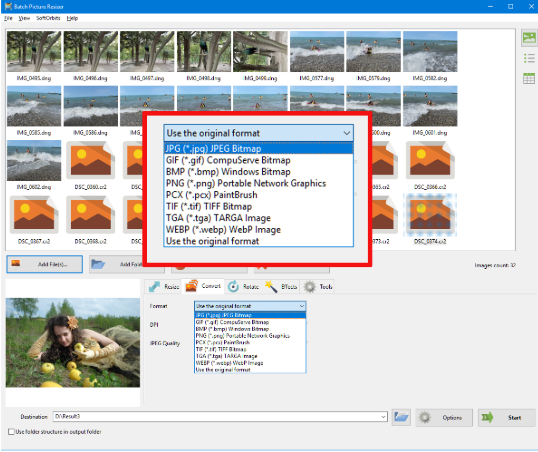
It saves time by letting you edit, resize, and adjust multiple photos at once. This solution is great for those who seek fast results without processing each file one by one. You can also convert photos right on your laptop using helper programs and applications.
On Windows
- To begin, double-click on your RAW file. Windows usually opens image files by default in the Photos app, capable of handling RAW files without any extra software.
- Once your RAW image opens, take a glance at the top right corner of the Photos app window. You’ll spot three dots. This is the “More Options” menu. Click on it and choose “Save as” from the options in the dropdown menu.
- A new “Save as” dialog box will appear, letting you choose a file format. From the dropdown menu, select “JPEG.”
- To convert your RAW image into a JPG, simply click “Save.” The result will be a smaller file. Sharing becomes much simpler now.
On Mac
- Right-click your RAW image file. Choose “Open With,” then pick “Preview.” This default Mac application can handle RAW files, so no need to install extra software.
- After opening the image in Preview, find the button with format selection and select the desired format.
- Finally, click “Save.” Your RAW image transforms into a smaller JPG file. Now, sharing or viewing across platforms becomes a breeze.
Programs and applications
- Processing in PhotoshopTo get started, open the RAW file in Photoshop, which will automatically launch Adobe Camera Raw. Adjust the desired settings – brightness, contrast, white balance, or other settings as needed. Then select the Open Image option to continue working with the image in Photoshop. When you are done editing, go to the File menu, select Save As, choose JPEG format and save the result.
- Using LightroomImport the RAW file into Lightroom where you can adjust the image, tweak colors and lighting. When editing is complete, go to File and select Export. In the window that opens, select JPEG as the target format, adjust the quality if necessary, and click Export to save.
Benefits of Converting RAW to JPG
There are many advantages to converting RAW images to JPG. RAW files boast high-quality detail and editing options, but their size can be a hassle. JPG files win for compatibility; they open nearly everywhere. Smaller file sizes mean you can store more photos without cluttering your storage space. Using these steps, you can turn RAW files into JPGs that are easy to share and enjoy.
Converting images from RAW to JPG may be needed in various cases, such as:
- Saving space. RAW files take up a lot of disk space, which can be a problem if you have a lot of photos. JPG, with its smaller size, helps save storage space.
- Easy sharing. If you need to quickly share a photo with friends or upload it to social media, JPG is the best choice.
- Faster performance. When processing a large number of images, the smaller size of JPG allows you to work faster because you don’t need powerful hardware to open and view them.
- Archiving. When photos are already edited and no longer require professional processing, conversion to JPG is a convenient way to archive them without unnecessary strain on memory.
- Supported by programs and devices. JPG opens on almost any device, from smartphones to TVs to digital frames, which is convenient for viewing.
- So, converting from RAW to JPG is a practical way to make photos more accessible and easy to store and use.