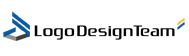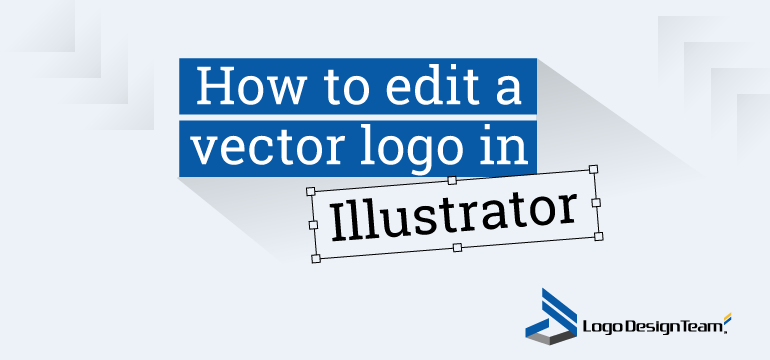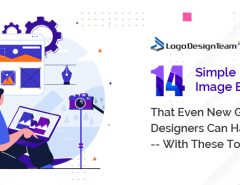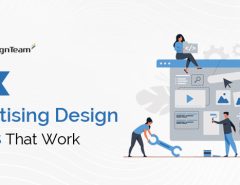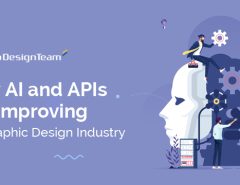The use of vector logos is a popular practice. They have several advantages over raster ones. You can learn about the advantages of these logos and the possibilities of editing them in Illustrator in this article. If you want ready-made vector logo designs, go to the Ouch.
What is a vector logo?
In order to create a positive image of the company and attract new customers, its brand name must be unique and attractive. It’s good if the logo looks equally impressive both on the phone display and on the computer screen. And also – when it can be printed on printed products and see a clear picture, no matter what size it is offered.
Vector logos are attractive because of their brightness as well as their ease of editing. It is for this kind of editing that Illustrator is used. Logos like these are just as good no matter what kind of business you have. Whether you’re doing, either t-shirts sales or real estate sales, you need a good quality vector logo.
“If we take a closer look at the features of a vector logo, then it should be understood as a sign that is created through the use of lines, dots and shapes. Parameters for dimensions, colors, location and outlines are automatically determined using the necessary formulas. The designer only needs to place the points and build the curve correctly, and the program itself will make all the necessary miscalculations,”- admits Dan Luisella, a UX designer at Ivory Research.
The key difference between a vector logo and a raster one is that it uses curved lines, points and shapes. A bitmap logo is inherently simpler, since it consists only of pixels. If we explain the advantages of a vector logo in a simpler language, then the main one is that an object can be enlarged to any size, and at the same time it does not lose its quality. The bitmap logo, in contrast to it, will become blurry when enlarged. This is why vector-designed logos are becoming so popular. Among their key benefits are:
- The ability to increase to any size;
- Ease of editing – the logo can be divided into several parts, editing both as a whole and separately;
- The ability to integrate into the text, after which the object looks more complete;
- Small amount of data, which does not depend on the size of the logo;
- Transparent background.
And if the advantages of using vector logos are already more or less obvious, you should figure out how to edit them if you need to make changes. Illustrator will be very helpful in this matter.
Getting Started with the Logo Conversion: Changing the Font
Typically, the changes that need to be made to the logo relate to text, font and color scheme. Such transformations are not so difficult if you use Adobe Illustrator.
To start editing text, you need to find the toolbox in the menu, and then click on it. A list of options will then appear. You should select the option responsible for input tools.
The toolbox will offer a list of commands. It is necessary to select a function such as a tool that will direct the cursor to the text located on the logo. This will make it possible to influence the text in different ways:
- add text elements;
- change them;
- delete.
Fonts are a significant factor that influences the look and feel of a logo. It is they who largely determine how well your business is positioned with the help of visual elements. At first glance, the typeface may seem like an insignificant detail. But in fact, its correct selection can make the logo more interesting, effective and professional. To change the font, follow these steps in Adobe Illustrator:
- Open the palette of symbols (in the top menu, select the “window” tab, and then “type”; you can also do this using the CTRL + T key combination);
- Familiarize yourself with the contents of the dialog box that opens – there you can see a section in which there are options for changing the type of font, its size and size of characters;
- Make sure that the font you want to change is highlighted – this will make it possible to track changes in the original text in the logo;
- When the text is selected, you can “play” with the options offered by the palette (fonts are very different – some are appropriate for decorative logos, others for formal).
Logo designers generally recommend that you remember that the typeface needs to be matched to the real needs of the business. That is, it should not only like it, but also be readable, large enough and appropriate to the style that is in harmony with the business. In short, the perception of the font should not cause dissonance.
Editing the logo color
The color scheme of the text and symbol can be changed without any problems using the Adobe Illustrator program. By choosing the right colors, you can achieve greater efficiency in promoting your brand. The color scheme of a logo greatly influences how the public perceives the visual symbols of your company. And here we are not talking about whether there are “right” or “wrong” colors. In identity, each color has a certain semantic meaning. It may look appropriate or inappropriate, depending on the specific context in which it is located.
Consistency is important in logo design. If you are rebranding and want the company not to lose recognition, you should not experiment with colors drastically. You can choose approximate shades, but the main thing is that the overall style of the logo is preserved. It’s good when the brand is recognizable. In this case, specific colors become part of it.
To solve the problem with changing colors technically, you should open a set of tools in the bottom menu of the Adobe Illustrator program. It is with him that you will need to work in order to edit the logo, coloring it in the colors that you deem appropriate.
So, let’s start editing. To do this, you should act in the following algorithm:
- go to the toolbar, click on it to get acquainted with the offered possibilities;
- select the element in the logo or adjacent text field that needs to be changed;
- go back to the list of options, find 2 overlapping fields at the bottom;
- click on the color field and select the color you want to use.
After such simple actions, the color that you have chosen will appear in the highlighted part of the logo.
How to choose a color for a logo to make the composition look appropriate
If you are looking for tips that will help you edit your logo successfully, not only from a technical, but also from a semantic point of view, check out the recommendations below.
1. Between creative and traditional color schemes, it is better to give preference to the second option. This does not mean that there is no need for creativity in logo design. Just don’t forget: there are well-established associations, their own unspoken rules in logo design. And if you don’t listen to them completely, this will lead to the fact that your logo will look illiterate. The visual perception of the brand should nudge certain associative rows. This approach will expand your audience.
2. Remember: there are no winning or losing color schemes in and of themselves. Everything is decided by the context and how organic a particular color looks.
Today, the tradition of using different colors in logos has developed as follows:
- Red is associated with passion, greatness, love. But in unfortunate contexts, it begins to be associated with anger, aggression. The logo in such color schemes is suitable for companies associated with dynamics, extreme sports, and activity. In other situations, the logo will be annoying.
- Yellow is the color of positive, lightness, and creativity. Great for the logos of companies working in the field of organizing festive events, baby food, sweets.
- Blue is a cool, calm and relaxing color. Associated with depth and thoughtfulness. Suitable for medical, financial, legal companies.
- Green is a color associated with nature, naturalness, freshness, sports. It will be an appropriate choice for companies that manufacture products in the eco-segment or offer services related to recreation in recreational areas.
- Violet is a color associated with mystery, aristocracy, complexity of meanings. Perfect for the logos of those companies that produce exclusive goods – for example, handmade designer jewelry.
- Black is a classic color that is often used in logo design. Despite its apparent simplicity, a black logo on a white or transparent background looks clear and sophisticated. These color schemes are chosen by companies that want to emphasize honesty and specificity in their approach. Moreover, this color is associated with elegance and worthy, proven quality.
Golden shades are also popular in logo design. But, when editing the existing logo, you should be careful with the use of such colors. Otherwise, there is a risk of inappropriate use. Gold tones look stylish when it comes to the goods of the luxury group – that is, the premium segment. If the company, on the contrary, works with economy class products, then adding golden hues to the logo will look like unreasonable ambitions that have no reinforcement.
Conclusion
Changing the appearance of a logo using Illustrator is a fairly simple task. Shapes, sizes, colors can be changed without problems. The menu of the program is quite simple to use, so most users who have at least basic skills in working with graphic editors will not have any problems to figure it out.
Another issue is whether the changes made are justified, look appropriate and really improve the logo. To do this, you should use not only the technical advice from this article, but also recommendations for using different colors in logo design.