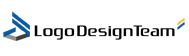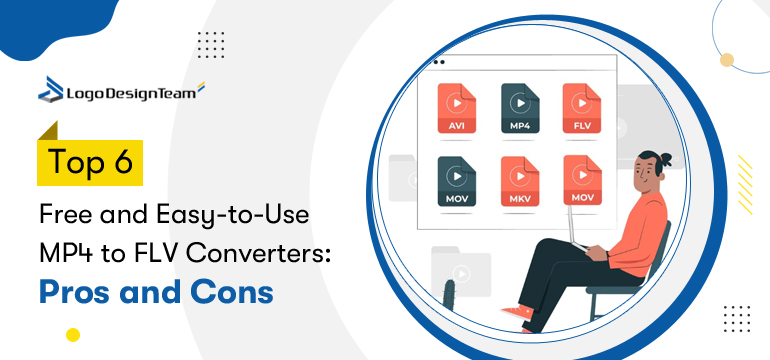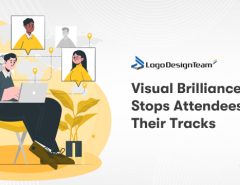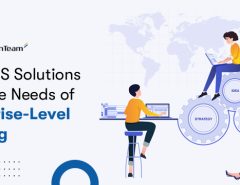Nowadays, the world is content-driven. Converting video formats has become a routine task for creators, marketers, and casual users alike. MP4 remains one of the most popular formats due to its compatibility and quality, but there are times when converting it to FLV is necessary. It might be necessary when you deal with legacy platforms, Flash-based web apps, or want to optimize videos for specific streaming protocols.
Knowing how to convert MP4 to FLV effectively can help you save bandwidth, ensure smoother playback on older systems, and maintain compatibility with a variety of platforms. To help you find the right tool, we’ve reviewed six of the best free and user-friendly MP4 to FLV converters and analyzed their strengths and weaknesses.
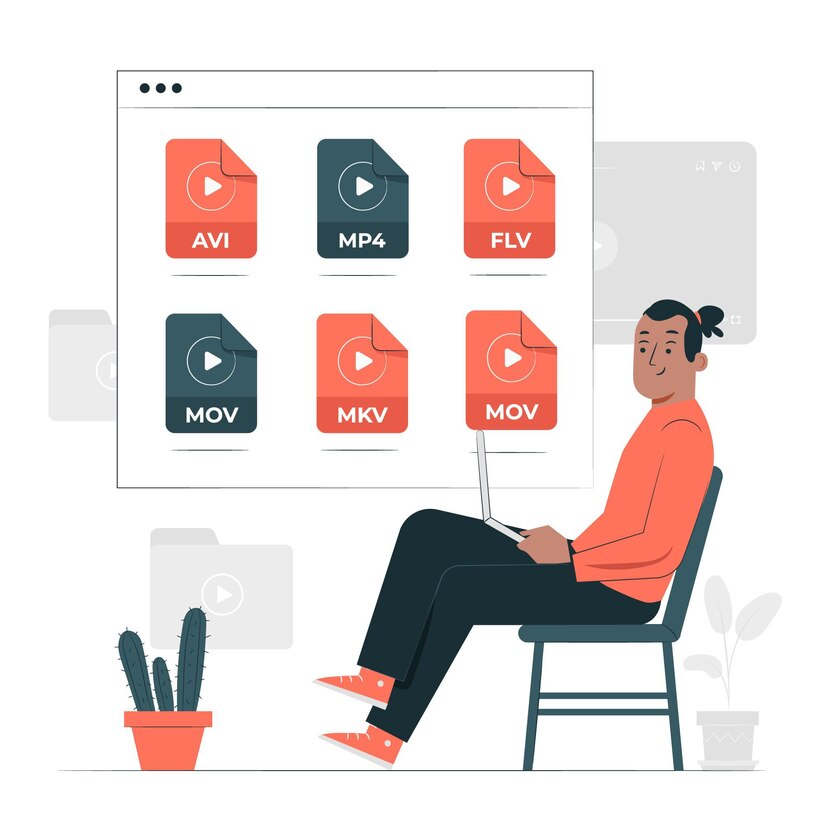
1. Movavi Video Converter
If video conversion is a regular thing for you, you’d better take a look at Movavi. You may try the free version before investing in premium features. That’s an excellent choice for people who generate material on a regular basis.
Pros:
- Beautifully designed and easy to use;
- Converts to/from FLV with excellent speed;
- Includes editing tools, effects, and subtitles;
- Offers high-quality output even in the free version.
Cons:
- The free version has a watermark;
- A premium upgrade is needed for full features.
2. AVS Free Video Converter
It’s a great pick if you’re looking for a straightforward and reliable way to convert MP4 to FLV. While the watermark might be a downside, its ease of use makes it ideal for occasional users.
Pros:
- Specifically supports MP4 to FLV conversion;
- User-friendly and clean interface;
- Offers pre-configured device profiles;
- Good balance of speed and quality.
Cons:
- Adds a watermark in the free version;
- Lacks more advanced editing tools.
3. Prism Video Converter by NCH Software
If you’re a beginner and you don’t want to dive into complex settings when converting files, this one is a great tool. It’s perfect for small projects or occasional use.
Pros:
- Super easy and clean interface;
- Supports all major file types including FLV;
- Offers a preview before conversion;
- Supports batch file conversion.
Cons:
- The free version has feature limitations;
- It may prompt for a premium upgrade.
4. DVDVideoSoft Free Video Converter
Quick and easy conversions are possible with this tool. Most importantly, there’s no steep learning curve.
Pros:
- Simple and intuitive interface;
- Supports major file formats, including FLV;
- Allows for basic editing like trimming and adjusting quality;
- Good speed for file conversion.
Cons:
- The installer may include third-party software unless you opt out;
- Lacks advanced options for experienced users.
5. VideoProc Converter
If you’re looking for a feature-rich solution with speed and flexibility, VideoProc stands out. This would be a helpful tool for users who convert videos regularly.
Pros:
- GPU acceleration makes the conversion very fast;
- Includes a built-in downloader for online videos;
- Supports FLV and hundreds of other formats;
- Basic editing (crop, merge, etc).
Cons:
- The free version comes with some limitations;
- Heavier software compared to some others on the list.
6. Apowersoft Free Online Video Converter
A great pick for quick one-time conversions or for users on the go who don’t want to install additional software.
Pros:
- No installation is required as it’s 100% browser-based;
- User-friendly with a simple drag-and-drop interface;
- No watermarks or ads in output videos;
- Works across operating systems.
Cons:
- Requires an internet connection;
- It may be slower than desktop software for larger files;
- Some browser compatibility issues.
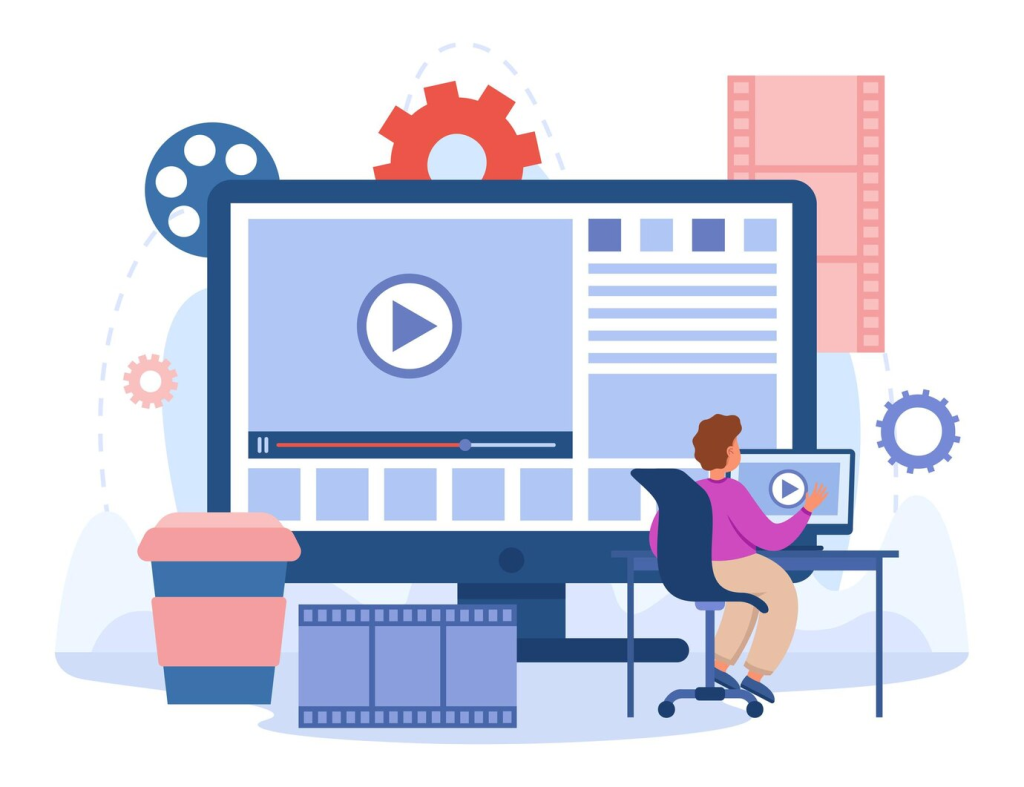
Choosing the right converter
Every instrument has advantages and disadvantages. Nevertheless, your unique demands will determine which is ideal for you. You should be aware of the purpose of a converter in such a situation. Here are crucial points to think about:
Ease of use
Not every user is tech-savvy. Most content creators are looking for tools with intuitive and beginner-friendly interfaces. Movavi Video Converter, Prism Video Converter, or Apowersoft Free Online Converter will get you started without hassle.
FLV output compatibility
Apart from the aforementioned software, there are many other converters. Not all of them natively support FLV. Each tool has its own set of supported formats. If you’re considering other tools on the web, be sure to check the output format list before downloading a tool.
Batch processing
Content creators who regularly convert multiple files at once should opt for tools that offer bulk conversion without sacrificing speed. In this regard, VideoProc or Prism would be an ideal choice.
Editing features
When you only need features like trimming, cropping, and format customization, there’s no need for separate editing software. Instead, you can opt for Movavi and VideoProc which offer solid built-in editing tools.
Performance and speed
When working with large files, you should consider looking for hardware-accelerated tools. Some tools use GPU acceleration, and it can speed up conversion dramatically.
Convert with care
Although FLV is still useful in many contexts, it’s a format that is gradually becoming obsolete. Right now, MP4 leads the way on plenty of platforms. You should always make sure FLV is the right format for your needs before converting.
If your main concern is compatibility with older websites or offline Flash-based players, FLV might still make sense. But if you’re aiming for wide accessibility, especially on mobile devices, sticking with MP4 or WebM could be more future-proof.
Most video converting tools are free of charge. However, they often come with downsides like watermarks or a shortage of settings. If it’s important for you, you can test the free versions of the tools to have a better understanding of which one suits you and then upgrade your plan.
Bottom line
Learning how to convert MP4 to FLV is easy when you have the right tools at your disposal. Whether you’re looking for something lightweight and simple, like Apowersoft’s online converter, or a full-featured application like Movavi or VideoProc, there’s a free option out there to meet your needs.